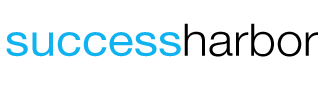Solid state drives are lightning-fast, highly reliable with a long lifespan, but even SSDs have issues. Unfortunately, even the lack of moving parts can prevent solid state drives from failing. Occasionally, solid-state storage devices fail or become corrupted. Fortunately, SSD failures are much less likely than traditional computer hard drives or HDD failures.
If you pay attention to the warning signs, you can tell if your SSD is failing. You can tell if an SSD is failing by paying attention to how long it takes to save files, how often you are forced to restart your computer, read-only errors, and the number of crashes during boot.
Why are SSDs less likely to fail?
SSDs are less likely to fail because, unlike conventional hard drives, they have no mechanical moving parts. The fragile spinning and moving parts cause HDDs to fail frequently. But an SSD, on the other hand, has no mechanical parts.
SSDs don’t have to spin up like traditional hard drives. And they are not as vulnerable to overheating, humidity, or the slightest shock. Instead, solid state drives rely on semiconductor chips that store data using non-volatile memory.
The technology behind modern SSDs ensures that this type of storage is immune to magnetic fields. Solid state storage devices are also devoid of movable components, eliminating several possible causes of failures and breakdowns frequently encountered by conventional hard drives.
Significant performance improvement is another critical advantage of SSD technology. Simply put, they are much faster than conventional hard drives.
An interesting fact about the performance of SSDs: An SSD can read ten times faster than a spinning hard drive and write up to 20 times faster.
Users can enjoy fast bootup with SSD laptops, tablets and desktop computers. Due to having a solid-state drive in your computer, you can spend less time waiting for applications to load and more taking care of business. In addition, installing an SSD is an inexpensive way to drastically improve the performance of your laptop at an affordable price.
Unfortunately, even SSDs have issues, and they can fail just like anything else in your computer.
I have used, researched and experimented with SSDs to help you catch common signs of a failing SSD. Next, we are going to look at symptoms of problematic SSDs.
Warning signs of a failing SSD?
If you suspect that the SSD in your laptop is having issues, you might be asking yourself, “How do I know if my SSD is failing?” Unfortunately, it isn’t always simple to diagnose a failing SSD.
Because these devices, as stated previously, are heavily dependent on power supplies capacitors and free of moving parts, solid-state drives are vulnerable to malfunctions caused by voltage drops/power surges or logical errors rather than physical damage.
What are the signs of a failing SSD?
First and foremost, a failing SSD can cause your computer to run unusually slow. In addition, before a solid state drive completely fails, it might have trouble reading or writing files.
Your computer won’t warn you that your SSD is about to crash. The drive won’t make a strange rustling or grinding noise to warn you of problems with the drive.
SSD failure symptoms:
- You get the No boot device error message on Windows. The same issue would result in a flashing question mark on Apple computers.
- A failing solid date drive will slow down your computer (If the SSD is about 85% full, it could also slow down the overall performance of your computer.)
- Running application can freeze or crash when an SSD has issues
- Random Black/Blue Screen of Death errors
- A failing drive may not be able to write. It would function as a read-only drive.
So, you can tell if your SSD is failing when you experience any or all of the above issues. Before your drive fails, make sure to back it up to avoid losing any of your important data.
What are the common causes of SSD failure?
Hardware and software causes are the most common causes of SSD failures. Understanding the common causes of solid state storage device failure helps you troubleshoot and isolate SSD issues.
SSD failure: Hardware causes
Hardware issues can cause SSD drives to fail. It could be as simple as a disconnected cable or something invisible inside the drive. Also, if the drive is exposed to extreme temperatures (hot or cold), it could result in hardware failure.
As you troubleshoot for hardware issues, make sure the drive powers up when you turn on your computer.
What if the SSD isn’t powering up?
Shut down your laptop or desktop computer and disconnect the power cable. If you have an older laptop, you may be able to remove the battery. Unfortunately, on newer laptops, this is generally not that simple.
Check the data and power connections of the SSD. Make sure that the cables are properly connected.
Also, consider hardware changes made to your computer. Have you installed any other hardware peripheral recently? Have you experienced SSD issues since installing a new external device? An external peripheral device might be contributing to the problem, so remove any peripheral that isn’t necessary to the computer’s basic operation and see if that fixes the SSD issue.
SSD failure due to software and file system problems
If an SSD isn’t failing due to a hardware issue, it could still fail due to software or file system issues.
You can start to troubleshoot a potential software issue by booting your computer in Safe Mode. If you are lucky, booting in Safe Mode might resolve the failed SSD problem. Because Safe Mode works with a minimal set of drivers, it can help you isolate the issue rather than troubleshoot while running your computer normally.
To start your computer in Safe Mode, select 4 or press F4 after pressing the power button on the Windows 10 computer.
Make sure the operating system and device drivers are up-to-date.
A corrupt file system may also contribute to the instability of the SSD. Launch a disk utility app to check if the file system installed on this solid state storage device is working properly and see if it identifies any read or write errors that need to be fixed.
You may be able to update the firmware of your SSD and resolve any issues.
Finally, as a last resort, you could reinstall the operating system. I have done it on a laptop that had SSD issues, and it fixed the problem for a few months. But, unfortunately, even after reinstalling Windows 10, I still had to replace the SSD in the laptop.
Is an SSD failing if it takes a long time to save files?
You may have a failing SSD if it takes an unusually long time to save files. In addition, bad blocks will degrade the write performance of solid state storage devices.
A properly functioning SSD can save files incredibly fast compared to conventional or mechanical hard drives. For example, the SSDs on the market today can save files at 3.5 GB per second.
Even though SSDs don’t have moving parts, they aren’t immune to failure. And as solid state drives start to fail, they are become slower to save files. The slow performance is due to “bad blocks.”
What are the signs of bad blocks on a failing SSD?
The most obvious sign of a failing SSD is the increased time to save or read files. With a failing drive, you’ll notice that it take much longer to retrieve or save files. You may also get an error message from your laptop alerting you to the bad block issue.
Once a solid state drive has bad block errors, it’s time to double-check your backups. It’s best to replace the SSD before it completely fails to avoid any surprises and further damage. Unfortunately, there is no way around this; SSDs with bad blocks should be replaced immediately.
In addition to the slow read and write speeds, you may also notice general sluggishness on your laptop or PC. Bad blocks will also cause your computer to become unresponsive or crash. Frequent errors are also common with SSDs with bad blocks.
If you suspect a bad block problem on your SSD, you should start saving data on an alternative storage source and make a plan to replace your SSD within a couple of days.
If you don’t back up your data daily, an SSD with bad blocks could result in permanent data loss. Even if you send your failed drive to a data recovery specialist to get your data recovered, you should know that recovering your data from an SSD can be difficult, to put it mildly.
Do I have a failing SSD if I have to restart often?
You may be dealing with a failing SSD if you often have to restart your computer. When the file system becomes corrupted, it could result in frequent restarts.
An SSD with a faulty connector port or bad blocks could lead to corrupted files.
If you are running Windows, your computer has software to address corrupt files on your SSD. The software is very effective, and often it can repair drive issues. The good thing about this software is that it’s easy to use, and it will walk you through the repair process to fix corrupt files even you don’t have experience working on computer hard drives.
Unfortunately, even with software to repair bad blocks, you could lose some data. So, the best policy is to constantly back up your data. That’s because even a data recovery specialist could be unable to retrieve data from a failed solid-state storage device.
Would a failing SSD crash my computer during bootup?
Your computer could crash for many reasons during bootup. One of those reasons is a failing SSD. If restarting your computer resolves the issues, you might be facing a potential solid state drive failure.
To confirm your suspicion, run some of the built-in diagnostic tools on your computer. You should start with trying to repair corrupt files. In addition, you could format the SSD or even reinstall Windows. When I had a failing SSD in one of my laptops, I reinstalled Windows 10, extending the drive’s life a few months. In retrospect, I should’ve just replaced the drive immediately.
But if formatting and reinstalling the operating system doesn’t resolve the drive problem, you’re facing a solid state drive device failure.
Bad blocks are often the reason behind a failing SSD. If it’s not bad blocks, you may just have a dying drive. The best defense when it comes to a failing drive is daily backups. It’s the only way to ensure you’ll preserve your information.
Perform frequent data backups, ideally daily backups. Don’t let a failed SSD destroy your data.
Are read-only errors a sign of a failed SSD?
Read only errors could be a sign of a failing SSD? Typically, bad blocks are the reason for the read-only errors. The good news is that the solid state drive will still function in read-only mode, which means you should be able to retrieve your data if you don’t have a backup.
The best approach is to connect your read-only SSD to another drive and try to dump your data. If you can do this before the solid state storage device fails, you will at least have a current backup. The other option is to contact a data recovery specialist to help you recover your data.
Each of these scenarios makes a good case for keeping a current backup of your data at all times. But sometimes, life gets in the way, and we simply don’t get around to doing it. So if you experience SSD failure and don’t have a good backup, your only option might be to contact a data recovery specialist to save your information and get you back on track again.
What is the normal lifespan of an SSD?
The normal lifespan of an SSD is about ten years. But, in my personal experience, it’s shorter than ten years. I’ve had SSDs fail in less than two years.