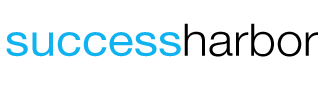This article is the continuation of “How to Create Your RingCentral Trial Account” article. The whole process to create my account took me less than 15-minutes. After I have activated my RingCentral trial account it was time to set it up.[adrotate group=”4″]
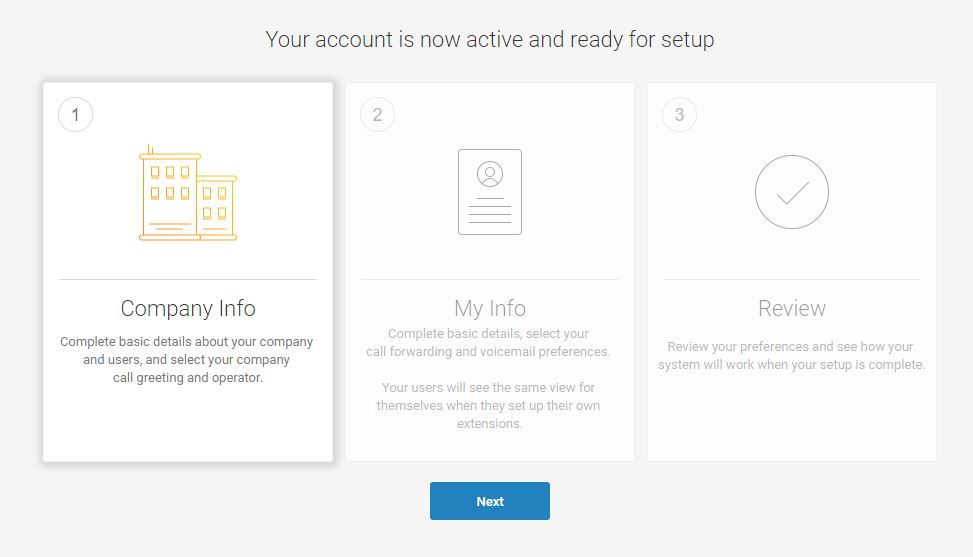
The first step is to set up your users. With the Standard plan, you can have up to 5 users. To start, I only wanted to set up one user. You can also skip this step if you don’t want to deal with it immediately. I choose to set it up right away.
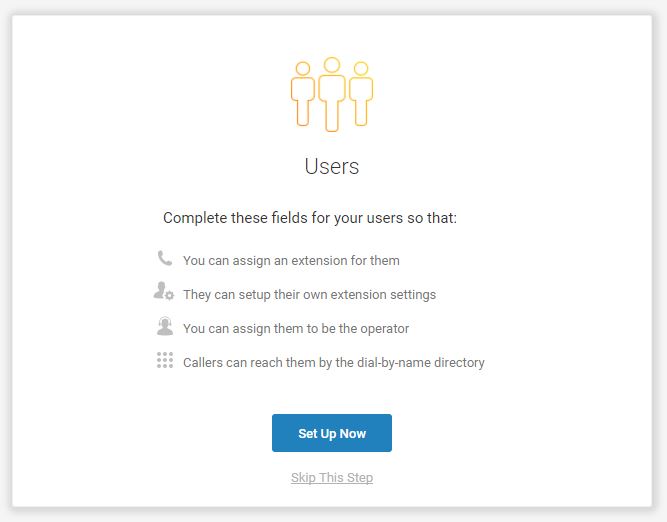
At this point, you just need to enter some basic user information and make some selections. You can choose to use your email to log into your RingCentral account. The default extension is 101, but you can change it to whatever number you want. The extension can be any three to five digit number. I left my extension at the default 101.[adrotate group=”4″]
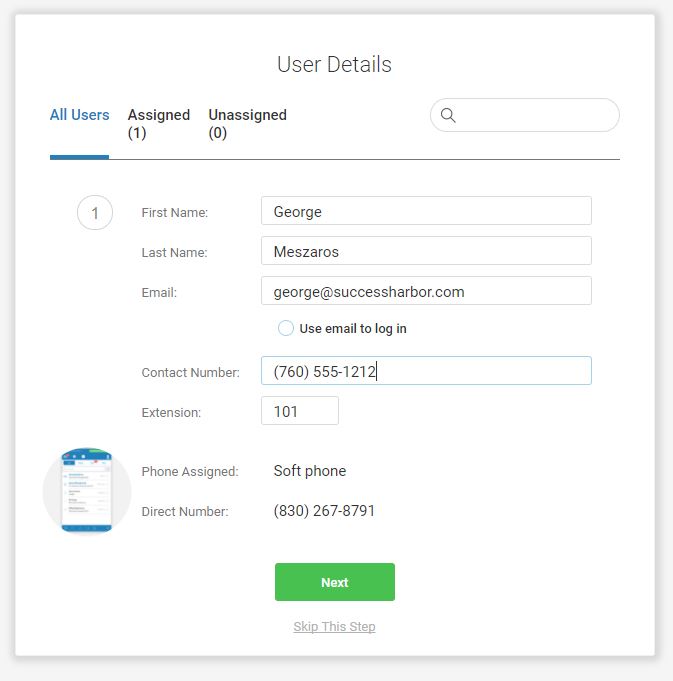
On the next screen, you set the company greeting. You can customize the greeting or keep the default. I decided to keep the default greeting for now.
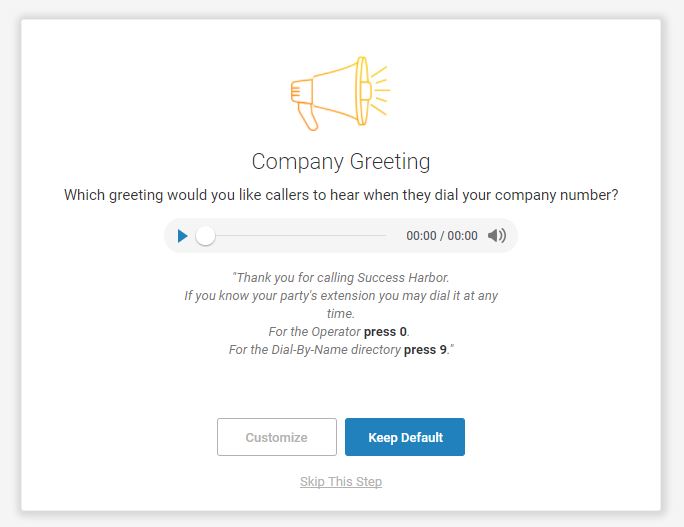
By default, when people call your company and press 0, they will be routed to extension 101. If you want callers to be routed to a different extension you can make the change on the screen below. I kept the default.
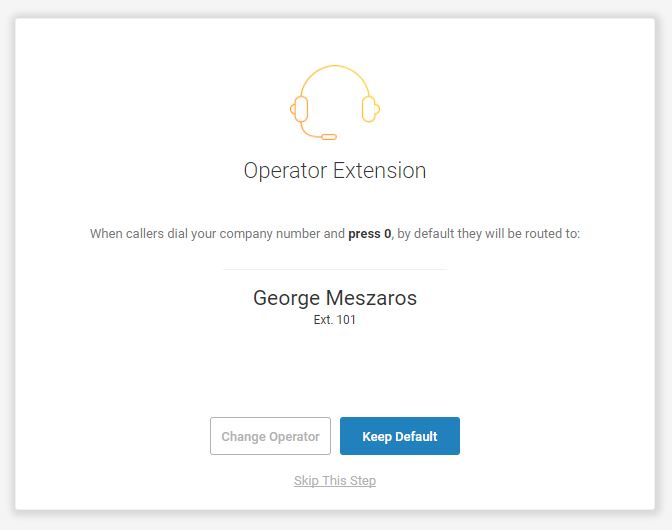
On the next screen, you get an opportunity to verify and edit “My Info”, if needed.
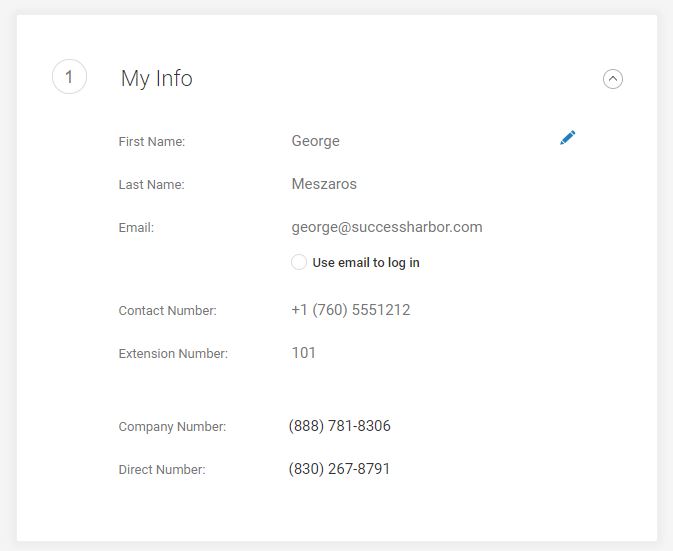
RingCentral makes changing the user extension easy. On the same page, you can also set your “Regional Settings”. This is where you select which country you are in. You can also select your preferred time format, 12-hour (AM/PM) or 24-hour. You can also select your timezone. I did not change the default settings.
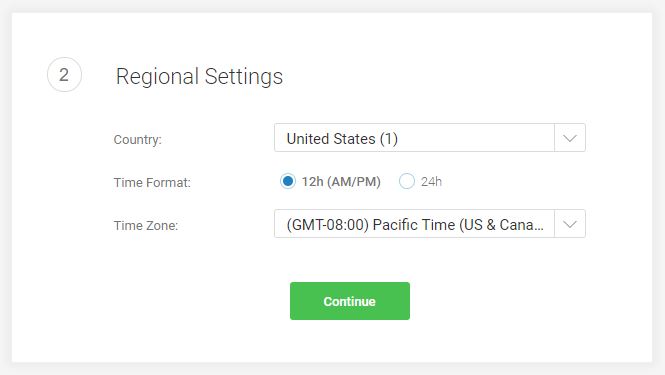
On the next page you get a chance to set your emergency calling location. Emergency dispatchers will send emergency first responders to this exact location.
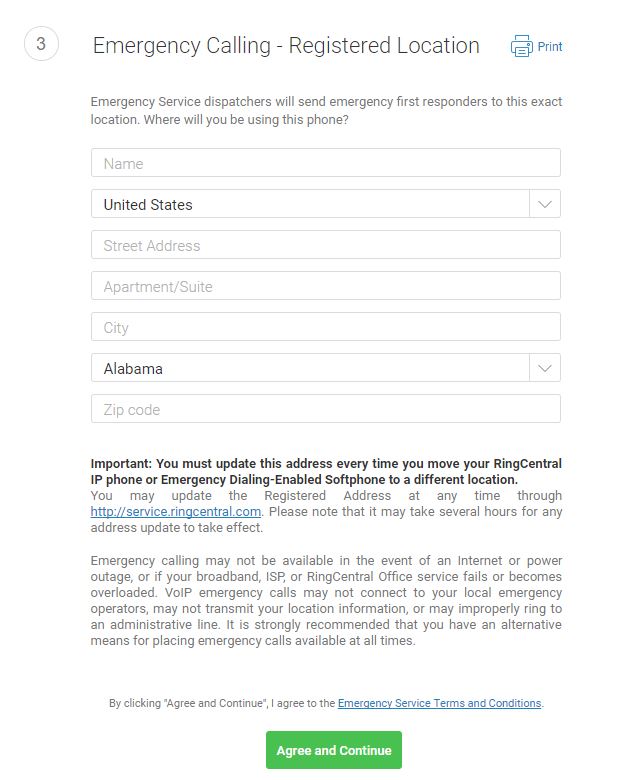
On the next page you get a chance to set your emergency calling location. Emergency dispatchers will send emergency first responders to this exact location.

On the next screen, you set up your voicemail greeting. There is a default message or you can create your own custom voicemail greeting. I decided to go with the default greeting for now.
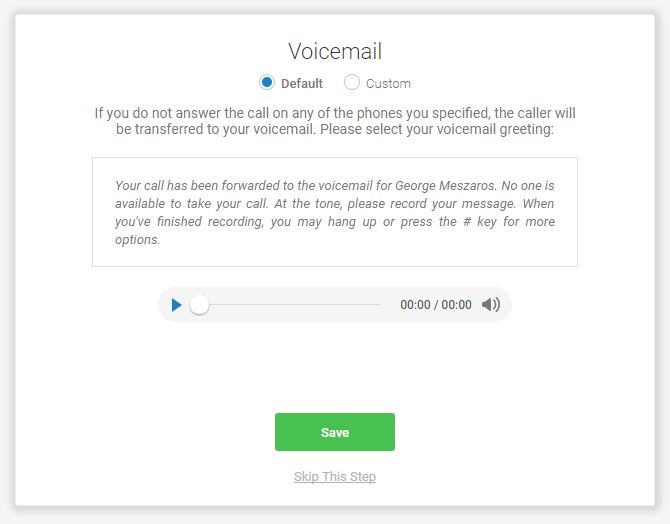
On the next screen, you confirm your selections.
On the following screen, you will find some available apps to collaborate with coworkers using any device. Since I use several Google products in my business I was glad to see “RingCentral for Google”. It is great to have options.[adrotate group=”4″]
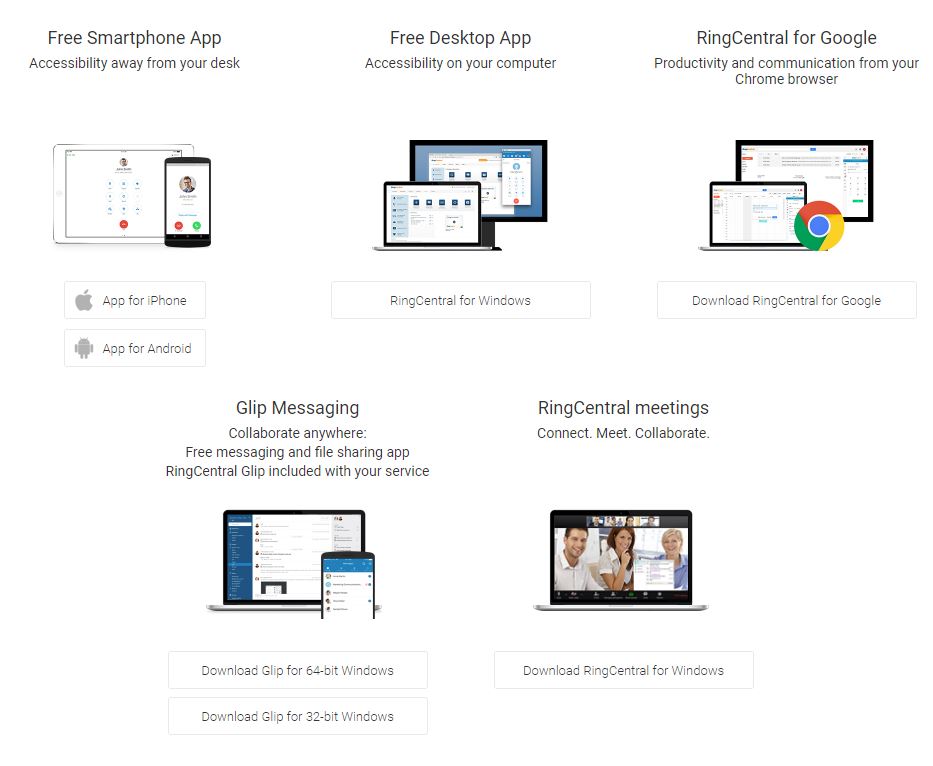
After this step, you are done with the initial setup of your RingCentral phone.
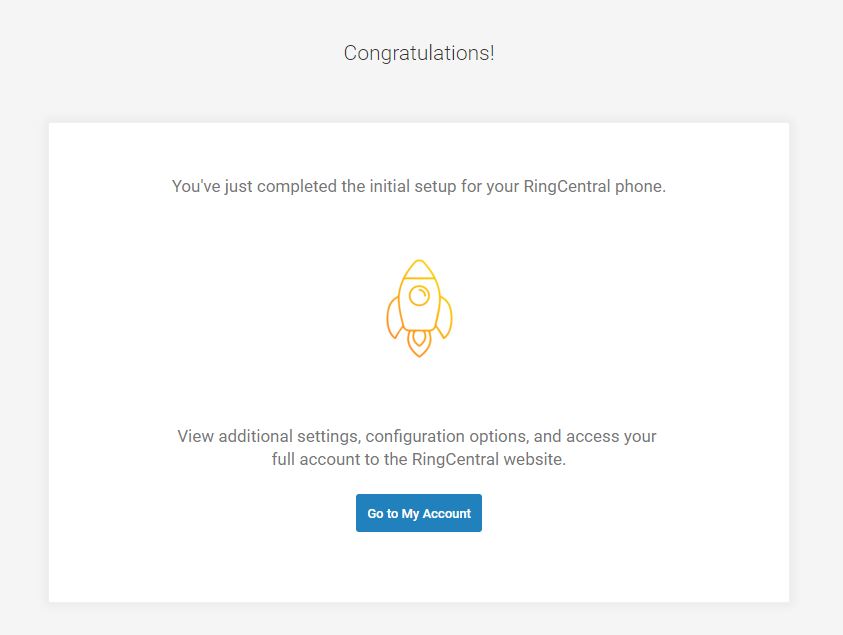
The entire process took me less than 15-minutes. It was a simple process. If you are in need of a business phone system, I recommend that you give RingCentral a try.[adrotate group=”2″]